How to Find Iis Manager in Windows 10
Learn how to install and configure IIS Manager for Remote Administration of your Windows Server IIS web server, in Windows 10. You can use IIS Manager to administer various components of your website through a graphical user interface (GUI), if it's hosted in IIS.
You must have a computer with Windows 10 and .NET Framework version 4.0 or higher available to install IIS Manager. Certain tasks require administrator privileges. The installation is twofold, but first: What is Internet Information Services (IIS) Manager?
About Internet Information Services (IIS) Manager for Remote Administration
Internet Information Services (IIS) Manager for Remote Administration provides end users and administrators with the ability to securely manage remote IIS servers (version 7 and above) from Windows clients (XP and above). A Web server administrator can perform almost all IIS administrative tasks while site owners and developers that have been delegated administrative privileges can use IIS Manager for Remote Administration to make allowed changes to the remote Web server. IIS Manager for Remote offers the same user interface available on Windows Server to ensure a more consistent experience when managing and configuring the Web server.
iis.net – IS Manager for Remote Administration 1.2
Install Internet Services Management Console
To install the Internet Services Management Console, you must have .NET Framework 4.0 or higher installed on your computer.
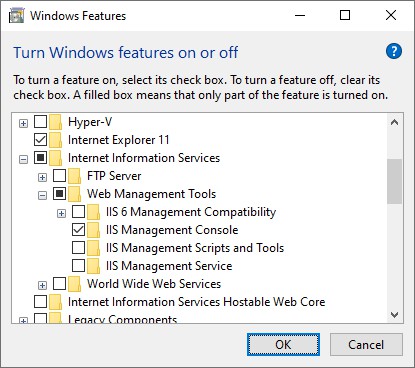
- First you must install the Internet Services Management Console through your Control Panel: Programs → Turn Windows features on or off → Internet Information Services → Web Management Tools → IIS Management Console. Check this and click OK.
- Next, download and install IIS Manager for Remote Administration 1.2. Select the appropriate version for your Windows version (e.g
inetmgr_amd64_en-US.msi).
IIS Manager for Remote Administration is an administration tool that provides end users and administrators with the ability to remotely manage IIS servers of version 7.0 and above
IIS Manager for Remote Administration 1.2 download
If you have accidentally installed Internet Information Services (IIS) completely, then you can easily remove IIS.
Start and use Internet Information Services (IIS) Manager in Windows 10
Start the desktop app Internet Information Services (IIS) Manager: click the Start button, and type (search for) inetmgr. Or Internet Information Services. The full executable path is C:\Windows\System32\inetsrv\InetMgr.exe.
Connect IIS Manager to your website
Note: substitute example.nl with your own website information and credentials.
Start Internet Information Services (IIS) Manager app
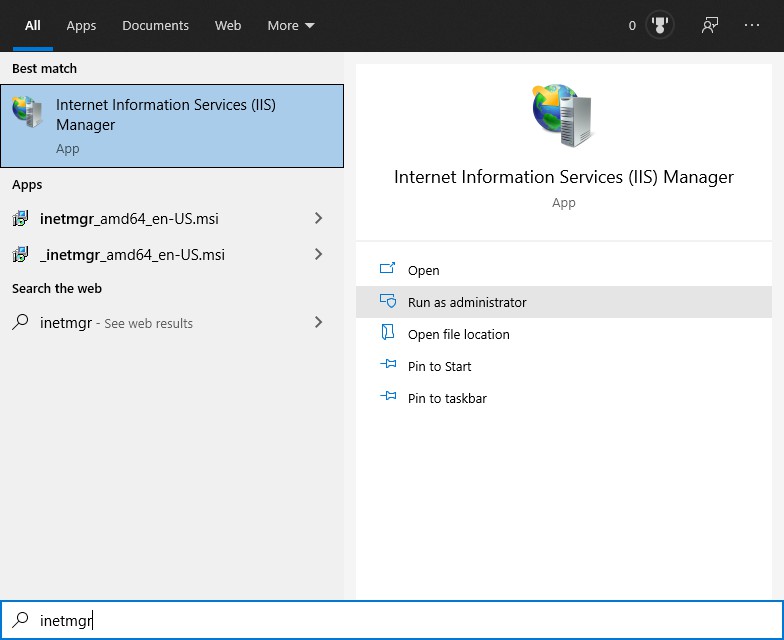
Click File and Connect to a Site…
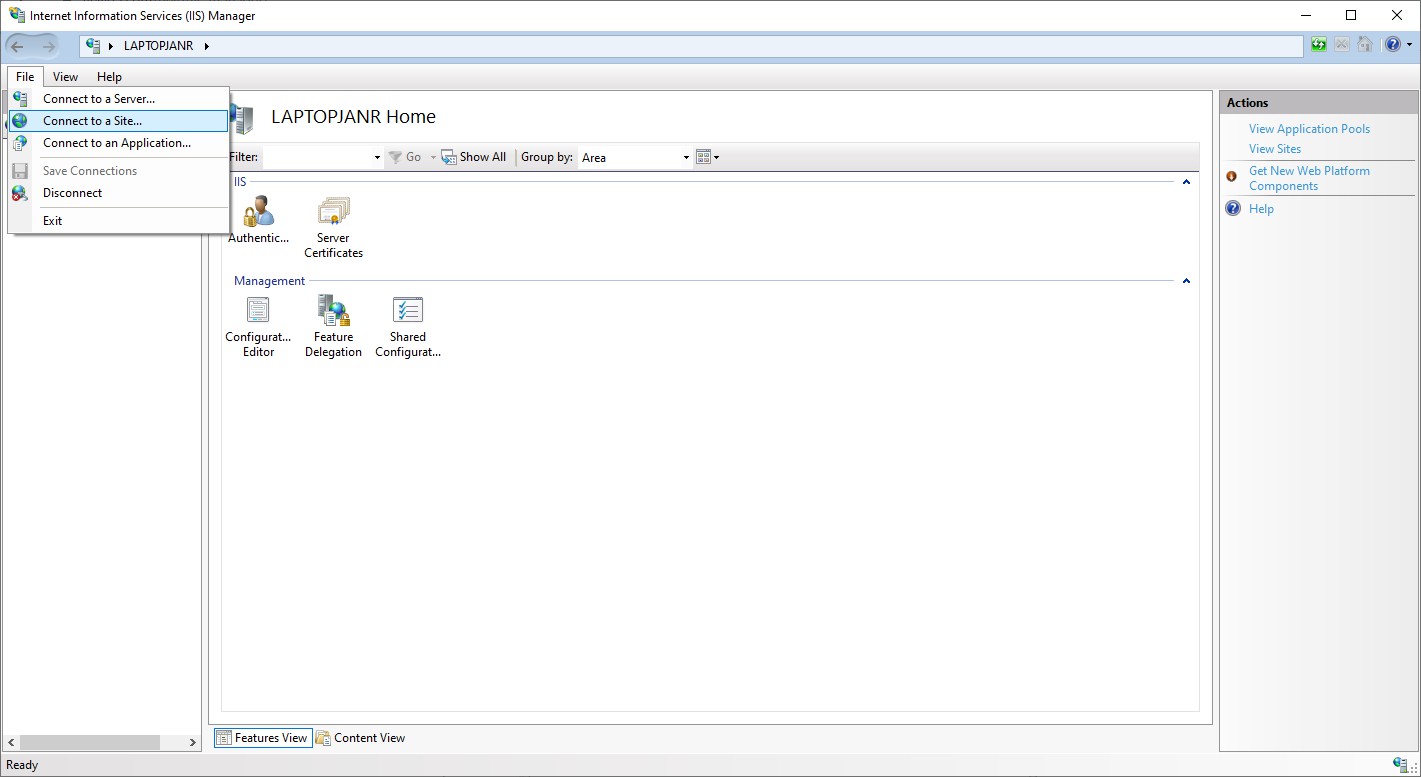
Fill out your website host information and credentials:
Server Name: example.nl
Site Name: example.nl
→ klikNext

User name: your username, example.nl
Password: your password *********
→ klikNext
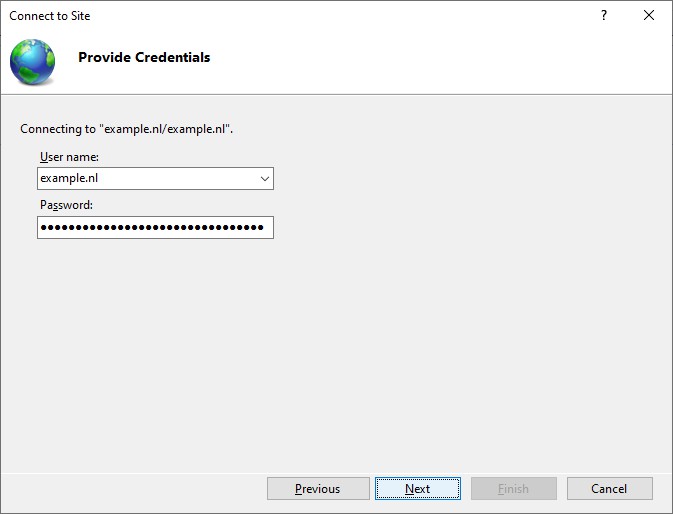
If requested, accept the server's certificate and click Connect:
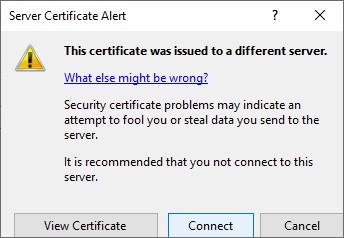
Connection Name: Give the connection to your website an easy to remember name.
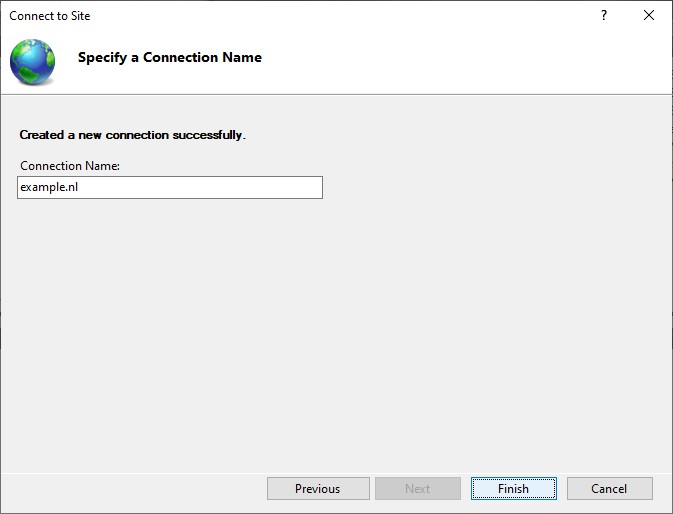
Install Dependent Features if requested. Just click OK and install untill this is done.
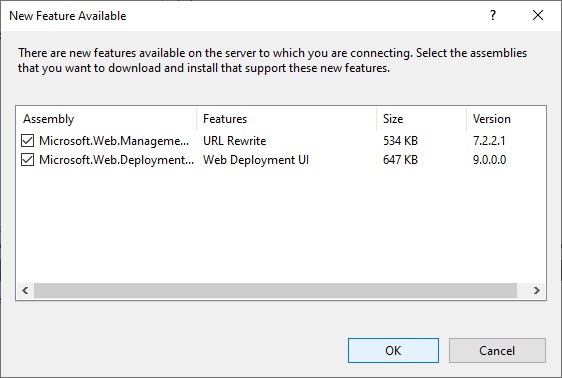
And you're all set! This is it. In a next post I'll show you some of the settings you can make and change in your website's configuration.
Protip: if you can't connect to your site, and you are 100% sure about the login credentials, then perhaps you need to make a Windows registry change.
Could not connect to the specified computer
When Internet Information Services (IIS) Manager reports the following error:
Could not connect to the specified computer
Details: the underlying connection was closed: An unexpected error occurred on a send.
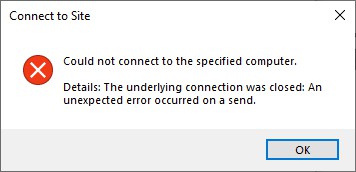
Details: the underlying connection was closed: An unexpected error occurred on a send.
It is likely the webserver you are trying to connect to uses a newer version of the TLS protocol. Probably TLS 1.2. Since IIS Manager uses the .NET Framework in the background, you need to make sure you connect with the highest possible TLS version. Add the following registry values:
Code language: PowerShell ( powershell )
# Transport Layer Security (TLS) best practices with the .NET Framework New-ItemProperty "hklm:\SOFTWARE\Microsoft\.NETFramework\v4.0.30319" -Name SchUseStrongCrypto -Value 1 -PropertyType DWord New-ItemProperty "hklm:\SOFTWARE\Microsoft\.NETFramework\v4.0.30319" -Name SystemDefaultTlsVersions -Value 1 -PropertyType DWord New-ItemProperty "hklm:\SOFTWARE\WOW6432Node\Microsoft\.NETFramework\v4.0.30319" -Name SchUseStrongCrypto -Value 1 -PropertyType DWord New-ItemProperty "hklm:\SOFTWARE\WOW6432Node\Microsoft\.NETFramework\v4.0.30319" -Name SystemDefaultTlsVersions -Value 1 -PropertyType DWord

Hi, my name is Jan. I am not a hacker, coder, developer or guru. I am merely a systems administrator, doing my daily thing at Vevida (part of Yourhosting) / CLDIN.
If you want a more ad- and tracking-free website experience, please BackMe with a small donation (backme.org) or Paypal.
How to Find Iis Manager in Windows 10
Source: https://www.saotn.org/install-and-setup-iis-manager-for-remote-administration-in-windows-server-iis/